Find out what apps are draining your battery
Navigate to Settings >> Battery
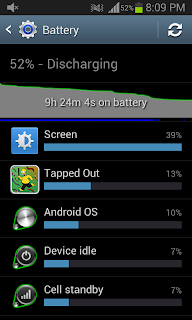 This will then show you what percentages of applications are using your battery. Then you can decide if you need them or not. If you decide you cant live without the battery hogging application, then open the application and take a look in the settings where you may be able to turn off certain features such as 'notifications' and 'use of location' etc..
This will then show you what percentages of applications are using your battery. Then you can decide if you need them or not. If you decide you cant live without the battery hogging application, then open the application and take a look in the settings where you may be able to turn off certain features such as 'notifications' and 'use of location' etc..
Decide what you can turn off in the app basically to save power!
The Brightness (Please read)
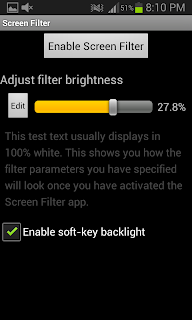 Every tutorial on saving battery says lower your screen brightness as far down as it can go! This works to some extent but what if you want it extra dark to save extra power?
Every tutorial on saving battery says lower your screen brightness as far down as it can go! This works to some extent but what if you want it extra dark to save extra power?
I recently came across an app called 'Screen filter' Link below. This app allows you to lower your brightness more than your phone would allow you to using the normal setting, I noticed a massive difference and I had 40% more battery at the end of the day, which I was very surprised at!
Click here for link to app
The Mobile Signal
Navigate to Settings>> More settings>> Mobile networks>> Network mode
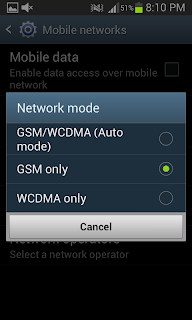 Change network mode to GSM only basically this prevents the mobile device from constantly scanning to get a better signal and therefore will save you battery life. I noticed that I had around
Change network mode to GSM only basically this prevents the mobile device from constantly scanning to get a better signal and therefore will save you battery life. I noticed that I had around
8-10% more battery in a day, with this setting changed.
Wallpaper and display
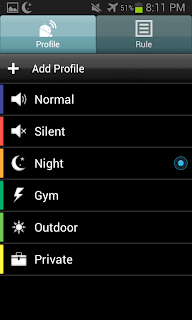
Time to sleep (zzzzz)
We all need to sleep, and so does your phone, I use an app called profile scheduler, and I set it up so that at night time my device will automatically go onto the night profile. This means that it will put my device onto aeroplane mode, meaning it wont have any network signal, and therefore saves battery during the night.
Click here for link to app
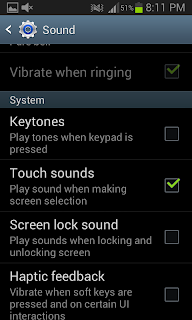
Haptic Feedback
Navigate to Settings>> Sound>> Haptic feedback
Be sure to disable haptic feedback, which is the vibration when pressing the touch buttons that you may have on. This will then save a small, but significant amount of battery life.
Some last simple tips
Use a power control widget to make turning off the functions of the phone so much easier. This will include Bluetooth GPS Mobile data,Wifi, etc... Heres a power widget that I use in the link below!
Click here for link to app
Be sure to close any applications that you have opened, and don't use a task killer as this will consume more battery.
Be sure to have functions such as Wifi, and 3G turned off unless in use, as these would otherwise have a big drain on your battery.
Turn notifications off in GooglePlay updates, this will save a small amount of battery.
Conclusion
The biggest drain is the display, and if you use the screen filter app this can be a big help! The other tips will also improve your battery life, and hopefully you'll be lasting much longer playing on Angry Birds, or Temple run! Good luck, and be sure to let me know how it goes in the box below!
The Mobile Signal
Navigate to Settings>> More settings>> Mobile networks>> Network mode
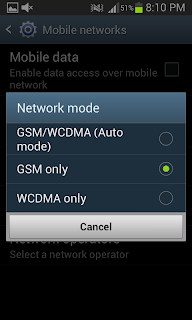 Change network mode to GSM only basically this prevents the mobile device from constantly scanning to get a better signal and therefore will save you battery life. I noticed that I had around
Change network mode to GSM only basically this prevents the mobile device from constantly scanning to get a better signal and therefore will save you battery life. I noticed that I had around 8-10% more battery in a day, with this setting changed.
Wallpaper and display
AMOLED screens as seen in Samsung devices use a lot of power to display bright images and colours. If you change your wallpaper to black, the device will use much less battery. Do not use live wallpapers, as these will kill the battery.
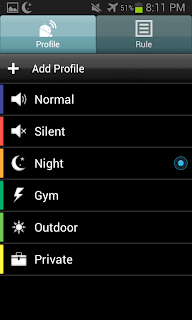
Time to sleep (zzzzz)
We all need to sleep, and so does your phone, I use an app called profile scheduler, and I set it up so that at night time my device will automatically go onto the night profile. This means that it will put my device onto aeroplane mode, meaning it wont have any network signal, and therefore saves battery during the night.
Click here for link to app
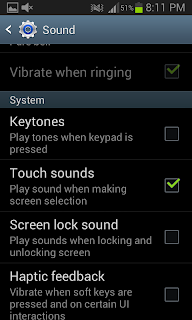
Haptic Feedback
Navigate to Settings>> Sound>> Haptic feedback
Be sure to disable haptic feedback, which is the vibration when pressing the touch buttons that you may have on. This will then save a small, but significant amount of battery life.
Some last simple tips
Use a power control widget to make turning off the functions of the phone so much easier. This will include Bluetooth GPS Mobile data,Wifi, etc... Heres a power widget that I use in the link below!
Click here for link to app
Be sure to close any applications that you have opened, and don't use a task killer as this will consume more battery.
Be sure to have functions such as Wifi, and 3G turned off unless in use, as these would otherwise have a big drain on your battery.
Turn notifications off in GooglePlay updates, this will save a small amount of battery.
Conclusion
The biggest drain is the display, and if you use the screen filter app this can be a big help! The other tips will also improve your battery life, and hopefully you'll be lasting much longer playing on Angry Birds, or Temple run! Good luck, and be sure to let me know how it goes in the box below!


No comments:
Post a Comment